Calendar programming allows program(s) to run during specific dates throughout the year. Selecting EXCLUSIVE, will allow the controller to only run the specfied program during the requested dates. The controller will revert back to the non-exclusive programs after the controller is outside of the EXCLUSIVE date range.
- Navigate to the CALENDAR icon in the program you would like to edit.
- Select a START date.
- Select a END date.
- Selecting EXCLUSIVE (Not mandatory)
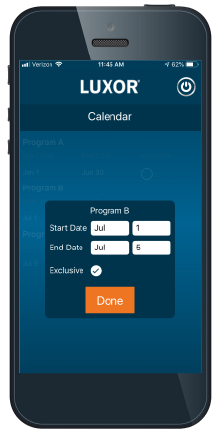
Figure 1
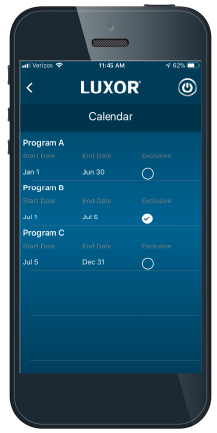
Figure 2
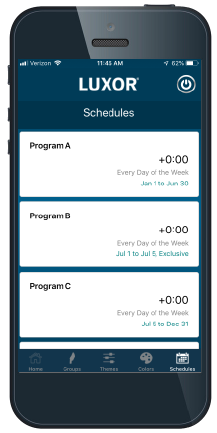
Figure 3
EXAMPLE (See Figure 3):
JAN 1st - JUNE 30th: Program A running
JULY 1st - JULY 4th: Program B running
JULY 5th - DEC 31st: Program C running

