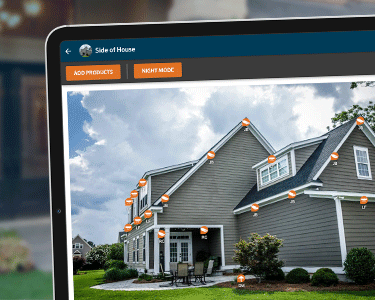 Getting property access at night to conduct an in-person lighting demo can be challenging. Now lighting professionals of all skill levels can create a nighttime lighting demo from anywhere with the new Night Mode feature from My Design!
Getting property access at night to conduct an in-person lighting demo can be challenging. Now lighting professionals of all skill levels can create a nighttime lighting demo from anywhere with the new Night Mode feature from My Design!
Be Among the First to Use Night Mode
Help us perfect this new feature by trying it out now during our early-release beta launch. As you’re using Night Mode, simply click the Feedback button in the tool to share your thoughts. Your comments will help shape the future of lighting design!
The Easy Way to Light the Night
Night Mode is a simple editing tool that lets users design renderings with illustrative night lighting. It shows essential details like direction, intensity, and more.
Users simply snap a picture of any landscape, then turn on Night Mode to reveal the stunning effects of landscape lighting in their design. It’s easy to create a professional proposal in just a few clicks.
“We focused on speed to design and simplicity with My Design and Night Mode,” said Scott Allison, Web Development Manager at Hunter Industries. “Using simple tools, professionals of all technical skill levels can present illustrative lighting concepts to their customers in a fraction of the time compared to complex and expensive software.”
Night Mode Features
Lighting professionals will find an array of new functions available in Night Mode. These tools provide total control of the lighting design, creating an experience that’s as detailed or conceptual as needed. Check out the full power of Night Mode:
- Add Light: Add light to a fixture using default beam patterns.
- Edit Light: Modify the lighting aspects applied to a fixture in four ways.
- Beam Adjustment: Change the height, width, and angle of the beam.
- Beam Spread: Adjust the beam width from narrow to wide.
- Beam Brightness: Set the beam intensity to low, medium, or high.
- Delete Light: Remove beam patterns with a single click.
- Select All Fixtures: Quickly select all fixtures in a design by clicking the “Select All Fixtures” button at the top of the My List column on the right side of the page.
- Select Fixture Groups: Select groups of fixtures by model from the My List column. Click the “Without Light” icon to choose fixtures that don’t have light assigned to them yet or the “With Light” icon to choose fixtures that do.
- Fixture Icons: Toggle between showing the light with or without fixture icons.
- Darkness: Increase or decrease the ambient light.
- Light Effect: Present a clean presentation to customers that shows fixture names, quantities, and nighttime lighting aspects.
Since My Design requires no technical expertise, it’s simple enough for beginners yet powerful enough for experts. Using any device in the cloud, lighting professionals can use Night Mode to impress their customers and grow their businesses.
Night Mode is available now. Try it today at fxl.com/MyDesign.


